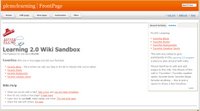The availability and use of online productivity web-based applications (think word processing and spreadsheets) has exploded over the past few years and for good reasons! These powerful applications provide users with the ability to create and share documents over the internet without the need of installed desktop applications.
The availability and use of online productivity web-based applications (think word processing and spreadsheets) has exploded over the past few years and for good reasons! These powerful applications provide users with the ability to create and share documents over the internet without the need of installed desktop applications.
One large benefit to web-based applications it that they eliminate the need to worry about different software versions or file types as you email documents or move from PC to PC. Another bonus is that they easily accommodate collaboration by allowing multiple users to edit the same file (with versioning) and provide users the ability to save and convert documents as multiple file types (including HTML and pdf). And, you can even use many of these tools, such as Zoho Writer and Google Docs (formerly known as Writely) to author and publish posts to your blog. It’s this type of integration with other Web 2.0 tools that makes web-based apps so appealing.
For this discovery exercise, participants are asked to take a look at a web-based word processing tool called Google Docs, create a simple document and then document your discoveries in your blog. If you're up to the challenge, you might even export your document as a web page or publish it to your blog.
With web-based applications, the possibilities are endless.
Discovery Resources:
A short list of web-based productivity applications – Note: Created in Google Docs, then clicked "Share", and "Publish as web page".
Discovery Exercise:
- Create a free account for yourself in Google Docs (you should be able to use your Blogger account).
- Explore the site and create a couple test documents, spreadsheets, or presentations.
- Try out a few features (maybe Share or Publish), and create a blog post about your discoveries.
- Can you imagine using this at work? What about in your personal life?