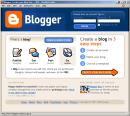RSS stands for “Really Simple Syndication” and is a file format for delivering regularly updated information over the web.
RSS is best described by using Netflix as a metaphor. You tell Netflix what movies you like, then they mail them to you when they're available. You tell an RSS reader what websites or blogs you read, and it delivers the newest articles and posts directly to one place (that place is called a "reader" or "aggregator"). They're both timesavers, essentially.
Just think about all the websites and news sources you visit (or wish you could visit) every day. It takes time to visit those sites and scour them for just the text you want to read, doesn’t it? Now imagine if you could visit all those sites in just one place and all at the same time … without being bombarded with advertising… without having to search for new information on the page you’d already seen or read before… and without having to consume a lot of time visiting each site individually. Would that be valuable to you?
Well, you can do it now through a newsreader and RSS.
This week’s discovery exercises focus on learning about RSS news feeds and setting up a Google Reader account (a free online newsreader) for yourself to bring your feeds together.
Discovery Resources:
- Play this video called "RSS in Plain English" (audio probably needed to fully understand this one).
- Google Reader - This online tutorial walks you through how to setup a Google Reader account and add newsfeeds. (Since Blogger is Google-based, you should be able to use the same username and password you used for your blog).
- Your co-workers - Have a co-worker who already uses RSS? Ask for their help!
Discovery Exercise:
- Follow the discovery resources above to learn more about RSS and newsreaders.
- Create a free online Google Reader account for yourself and subscribe to several newsfeeds to your reader.
- Then try adding a few other types of news feeds from special interest sites. (If it's confusing, then don't worry, the entire next lesson is about adding feeds) Here's a few to try:
- Look at the right column of this blog and click on the RSS icon to subscribe to posts. Now new lessons posted will appear in your reader as soon as they're posted here.
- Reader’s Club new review feeds
- Unshelved - Library cartoon feed
- Create a post in your blog about this exercise.
Don’t know what to blog about? Think about these questions:
- What do you like about RSS and newsreaders?
- How do you think you might be able to use this technology in your work or personal life?
- How can libraries use RSS or take advantage of this new technology?
PS: Once you tackle this discovery exercise, you've tackled the most difficult one of the whole 23. :)

 Photo sharing websites have been around since the '90s, but it took a small startup site called
Photo sharing websites have been around since the '90s, but it took a small startup site called